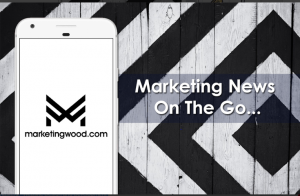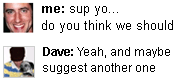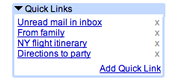Your favorite Gmail will get better and better each day.
Google Labs is adding more features to make the typing and managing of emails more interesting. Making the chatting experience more fun working with stars and pictures will definately improve the user interaction and have more people stay and do what “Google” wanted them to do.
—————-
3 Gmail Labs features that will spice up your inbox
Monday, June 16, 2008 12:09 PM
Posted by Robby Stein, Associate Product Marketing Manager
Last week we launched Gmail Labs, a way for you to test out experimental Gmail features before they’re ready for prime time. This week, we want to show you what the most popular Labs features can do for your inbox. To use any Gmail Labs feature* visit the Labs tab under Settings, and select “Enable” next to each one you want to turn on. When you’re finished picking features, click “Save changes” to apply the new settings. Here’s a mini guide to the most popular ones:
Superstars: Adds new star designs to better differentiate important email.
After enabling Superstars, simply click on the star icon repeatedly to rotate through new star options. If you have shortcuts enabled, hitting the “s” key consecutively will do the same. There are more star designs then the ones set as default — to select different variations, click Settings and look for the Superstars section under the General tab. Drag the icons listed as “not in use” to “in use” to make changes to your star lineup. Once enabled, you can use Superstars to help prioritize and manage emails. For example, you can add a “!” icon star on emails that have critical or timely information, such as bank information, or you can add a “✓” icon star to emails associated with a task you’ve completed, such as paying a bill online.
Pictures in chat: Adds your friends’ photos to the chat window.
Make Gmail chat a little more personal. Now you can view a picture of your friends when you chat with them. (Tip: If your friend doesn’t have a picture, you can suggest one by clicking on the placeholder picture in Contacts under your friend’s name).
Quick Links: Bookmarks common Gmail views.
Quick Links allows you to create a shortcut to any bookmarkable URL in Gmail. Just click “Add Quick Link” to save a link to the page you are currently viewing. You can then jump to that page any time with one click. For example, you can add a link to a draft email where you keep your to do list, or an email with your frequent flyer information. You can also save a common Gmail search by conducting the search (let’s say for “is:unread” — which brings up all your unread mail) and then clicking “Add Quick Link.”
If you have suggestions for ways we can improve any of the Labs features, or want to suggest a new one, please visit our Labs discussion forum. The engineers who built Gmail Labs features keep an eye on discussions, and your feedback will help them make the features great.
*Gmail Labs is currently only available in US and UK English and to Google Apps users whose administrators have opted in to new features from the control panel.